Finding ARM Apps for Windows
What are ARM Apps for Windows?
ARM apps for Windows are applications specifically designed and compiled to run natively on devices with ARM (Advanced RISC Machine) processors. These processors, known for their energy efficiency and performance, are increasingly being used in Windows devices, including laptops and tablets.
Unlike traditional x86 or x64 applications, ARM apps are built to take full advantage of the ARM architecture, offering better performance and energy efficiency on ARM-based Windows devices.
Why Native ARM64 Apps Matter
Running native ARM64 apps on ARM devices is crucial for several reasons:
- Improved Performance: Native ARM64 apps are optimized for the ARM architecture, resulting in faster execution and smoother user experience.
- Better Battery Life: ARM64 apps consume less power, leading to extended battery life on portable devices.
- Enhanced Compatibility: Native apps ensure full compatibility with ARM-based systems, avoiding potential issues that may arise from emulation.
- Reduced Resource Usage: ARM64 apps typically use fewer system resources compared to their emulated counterparts.
While Windows on ARM can run x86 and x64 applications through emulation, this process can impact performance and battery life. Native ARM64 apps provide the best possible experience on ARM-based Windows devices.
How to Find Native ARM64 Apps
Finding native ARM64 apps for Windows can be done through various methods:
1. Check Developer/Company Websites
Many software developers and companies offer ARM64 versions of their applications. Visit the official website of the software you're interested in and look for:
- Download pages with specific ARM64 or Windows on ARM options
- System requirements mentioning ARM64 compatibility
- Release notes or changelogs indicating ARM64 support
2. Microsoft Store
The Microsoft Store is an excellent source for finding ARM64 applications. Here's how to check if an app is ARM64 compatible:
- Open the Microsoft Store app on your Windows device
- Search for the application you're interested in
- Click on the app to view its details
- Scroll down to the "System Requirements" section
- Look for "Architecture" in the list of requirements
- If it mentions "ARM64" or "x64, ARM64", the app is native ARM64 compatible
In the example above, you can see that WhatsApp supports ARM64 architecture, making it a native app for Windows ARM devices.
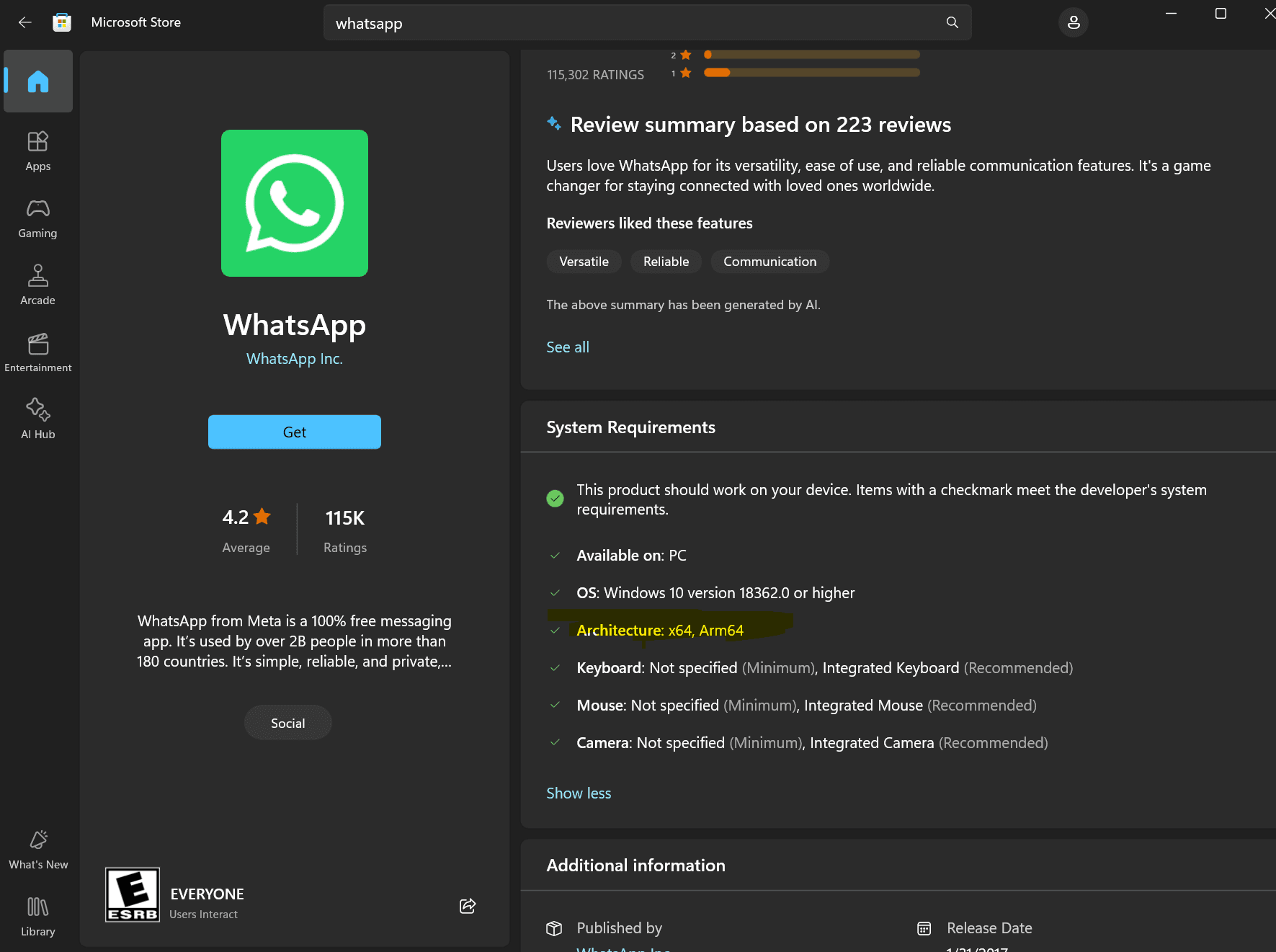
Example: Microsoft Store listing for WhatsApp, showing ARM64 architecture support.
Some apps may only list "x86, x64" which indicates they will run through emulation on ARM devices.
Conclusion
As the Windows on ARM ecosystem continues to grow, more developers are releasing native ARM64 versions of their applications. By seeking out and using these native apps, you can maximize the performance and efficiency of your ARM-based Windows device. Remember to regularly check for updates, as developers may add ARM64 support to existing applications over time.